SwordSearcher Bible Software Newsletter
Forward to a Friend | View Online | SwordSearcher Home Page | Subscription Settings
How to get an instant book outline from any Bible verse
Here's a new blog post with a fast tip: How to see the verse in a full book outline with just one click.
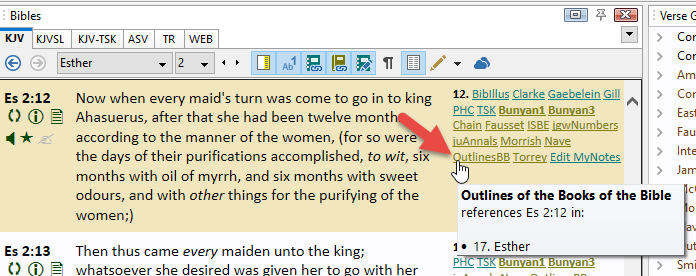
Tips for Multiple Monitors and Panel Layout (With Video)
I am often asked how SwordSearcher can be used with multiple monitors. The most common question is whether or not the individual panels can be moved to separate monitors.
Yes!
But even if you only use one monitor, you can still benefit from the power to change the layout. SwordSearcher's layout system is very powerful and highly configurable.
The secret is to enable layout customization on the View menu (or on the layout toolbar drop-down menu). Doing that will put your SwordSearcher layout into a true power-user mode, where you can move the panels around your screen, change where they are docked, and even put panels on different monitors. Then, you can use the save layout function to save your new layout to make it easy to go right back to it any time.
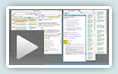
The Customizing the Layout Video demonstrates the details. Take a look!
If you are really adventurous, you may want to experiment with an advanced feature called "auto hide," which will slide panels off to the edge when you are not using them. It's disabled by default, and I only recommend this for advanced users. You can read how to use it in the help file here. Have fun!
Study Library Spotlight: John Trapp's Commentary
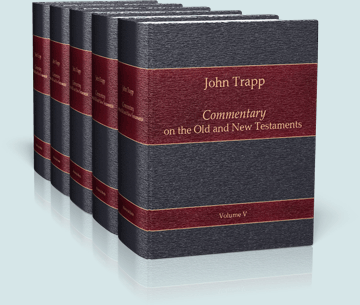
A classic Puritan whole-Bible, verse-by-verse style commentary.
John Trapp's commentary is noted for its quotability, brimming with short illustrative sayings that are just as relevant today as the day they were written.
Read the complete article here.
The gift of better Bible study
 Save 50% when you order five SwordSearcher Deluxe Edition DVDs for donations to Bible teachers and missionaries.
Save 50% when you order five SwordSearcher Deluxe Edition DVDs for donations to Bible teachers and missionaries.
Quantity discounts are also available when ordering more than one copy for personal use. See the order page for details.
Tips
- If you're not sure what version of the Deluxe Library you have, go to the Help menu in SwordSearcher and select Check for Updates.
- If you don't see a tab for a library resource you are looking for, you can look for it by selecting File, Select Module. You can easily choose which library items have visible tabs by selecting Tabs, Select Which Tabs to Show.
- We've got lots of great videos showing various features in SwordSearcher.
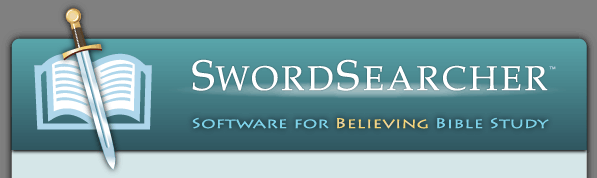
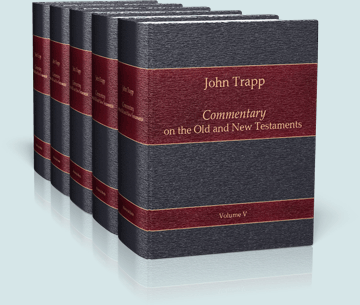

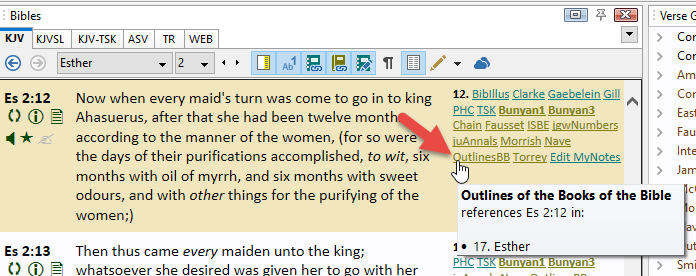
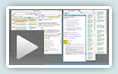
 Save 50% when you
Save 50% when you