SwordSearcher Bible Software Newsletter
Forward to a Friend | View Online | SwordSearcher Home Page | Subscription Settings
Tip: Quick Verse Insertion with Verse Auto-Paste
If you keep SwordSearcher running in the background, you can use it to quickly paste verses into a word processing document or email.
With SwordSearcher running in the background, just press Ctrl+Alt+V where you want the verse text to be inserted. SwordSearcher will pop forward, and you can type the verse reference you want pasted. Press enter, and the text of the verse will be inserted right into your document based on your formatting preferences!
You can learn more about copying and pasting verses with SwordSearcher by watching this video.
Study Library Spotlight: Jonathan Edwards' Notes on Scripture
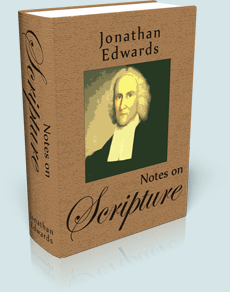
Jonathan Edwards (1703-1758) was a formative force in 18th century America; a pastor and a revivalist. Over the span of his ministry, he wrote in his personal notebooks about 500 Notes on Scripture.
In this SwordSearcher module, these notes are compiled together in the form of a commentary. Rather than appearing in the order he wrote them, each note appears on the verses in Bible-order, making this much more useful as a study reference.
Read the complete description here.
And did you know? The SwordSearcher book module Great Preaching of the Faith has Edwards' famous sermon: Sinners in the Hands of an Angry God.
This commentary module was added in SwordSearcher 7.1.
The gift of better Bible study
 Save 50% when you order five SwordSearcher Deluxe Edition DVDs for donations to Bible teachers and missionaries.
Save 50% when you order five SwordSearcher Deluxe Edition DVDs for donations to Bible teachers and missionaries.
Quantity discounts are also available when ordering more than one copy for personal use. See the order page for details.
Tips
- If you're not sure what version of the Deluxe Library you have, go to the Help menu in SwordSearcher and select Check for Updates.
- If you don't see a tab for a library resource you are looking for, you can look for it by selecting File, Select Module. You can easily choose which library items have visible tabs by selecting Tabs, Select Which Tabs to Show.
- We've got lots of great videos showing various features in SwordSearcher. There are several how-to articles as well.
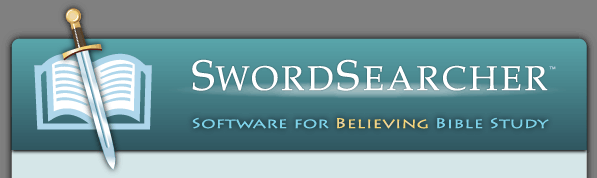
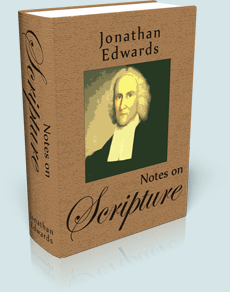

 Save 50% when you
Save 50% when you