SwordSearcher Bible Software Newsletter
Forward to a Friend | View Online | SwordSearcher Home Page | Subscription Settings
New Video and Blog: Different Bible text display modes
 In its default configuration, the SwordSearcher Bible panel shows text in a columnar format along with a "study margin" for fast access to verse-based material within the chapter.
In its default configuration, the SwordSearcher Bible panel shows text in a columnar format along with a "study margin" for fast access to verse-based material within the chapter.
Sometimes you will want to quiet things down a bit. For example, during devotional reading it can be advantageous to switch off the margin area to devote more visual space to the Bible text, or change to paragraph format for a different reading flow.
Column-verse display has been the standard format in Bible publishing for well over 400 years because of the ease of verse lookup and how the format affords study, cross-referencing, and memorization. Paragraph formatting can be a nice change when you want to set aside all of the non-Bible text and focus on the flow or story of the chapter. And for those looking for something in-between, SwordSearcher offers a special "verse per line in paragraph mode."
Study Library Spotlight: Preacher's Complete Homiletical Commentary
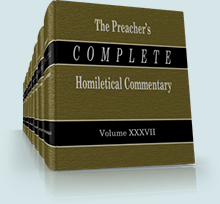
- Huge, 37-volume homiletic-style commentary.
- Detailed illustrations suitable for devotional study and preaching
- Extensive helps in application of Scripture for the listener and reader
- Suggestive and explanatory comments on verses
- Theological outlines of passages
- Expository notes
- Sketches and relevant quotes
- Brief critical notes on chapters
Read the complete description and an excerpt here.
This is a new commentary module in SwordSearcher 7.1.
The gift of better Bible study
 Save 50% when you order five SwordSearcher Deluxe Edition DVDs for donations to Bible teachers and missionaries.
Save 50% when you order five SwordSearcher Deluxe Edition DVDs for donations to Bible teachers and missionaries.
Quantity discounts are also available when ordering more than one copy for personal use. See the order page for details.
Tips
- If you're not sure what version of the Deluxe Library you have, go to the Help menu in SwordSearcher and select Check for Updates.
- If you don't see a tab for a library resource you are looking for, you can look for it by selecting File, Select Module. You can easily choose which library items have visible tabs by selecting Tabs, Select Which Tabs to Show.
- We've got lots of great videos showing various features in SwordSearcher. There are several how-to articles as well.
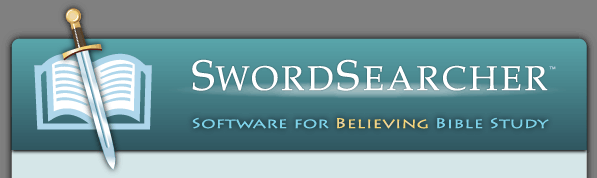
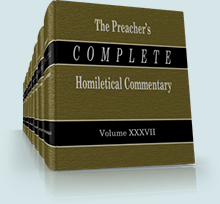


 Save 50% when you
Save 50% when you