SwordSearcher Bible Software Newsletter
Forward to a Friend | View Online | SwordSearcher Home Page | Subscription Settings
New Blog Post: Analyzing Verses from a Bible Search
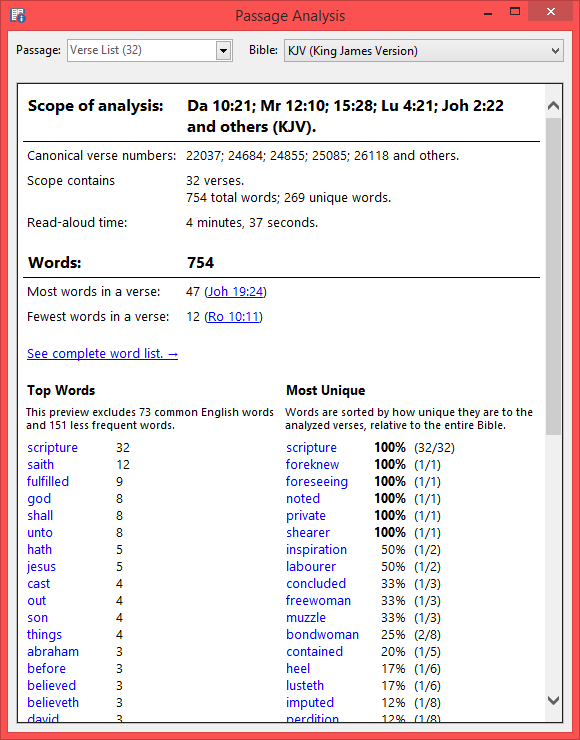 I've written up a blog post showing an interesting way you can use the Passage Analysis tool on a Bible search.
I've written up a blog post showing an interesting way you can use the Passage Analysis tool on a Bible search.
The Passage Analysis feature (added in version 7.1) gives you lots of details about sections of the Bible, such as a book or group of books. Information includes a full list of words ranked by frequency of “uniqueness” to the passage, word count, versification metrics (number of chapters, most verses in a chapter, most words in a verse, etc), and more. The Passage Analysis tool is normally opened from the Search menu.
However, what's not obvious is that the Passage Analysis tool can also be invoked based on a verse list. This option means that you can analyze verses from a search result. (In fact, you can do this with any verse list, including ones loaded from the Scan Text for Verse References tool or from Book and Commentary Panels.)
See the examples (and how-to) here. The result can be very intriguing!
Study Library Spotlight: Hastings' Dictionary of the Bible
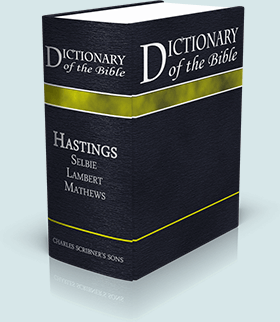
With almost 6,000 entries from numerous authors, this work is properly considered a single-volume Biblical encyclopedia.
Although titled as a dictionary, it includes articles and essays from various authors. It was primarily edited by James Hastings with the help of John Selbie, John Lambert, and Shailer Mathews.
Read the complete description here.
This is a new commentary module in SwordSearcher 7.1.
The gift of better Bible study
 Save 50% when you order five SwordSearcher Deluxe Edition DVDs for donations to Bible teachers and missionaries.
Save 50% when you order five SwordSearcher Deluxe Edition DVDs for donations to Bible teachers and missionaries.
Quantity discounts are also available when ordering more than one copy for personal use. See the order page for details.
Tips
- If you're not sure what version of the Deluxe Library you have, go to the Help menu in SwordSearcher and select Check for Updates.
- If you don't see a tab for a library resource you are looking for, you can look for it by selecting File, Select Module. You can easily choose which library items have visible tabs by selecting Tabs, Select Which Tabs to Show.
- We've got lots of great videos showing various features in SwordSearcher. There are several how-to articles as well.
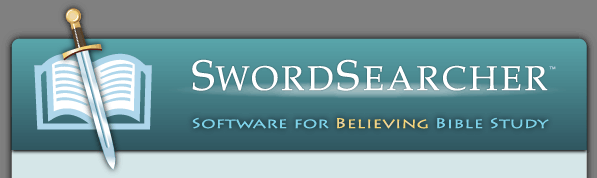
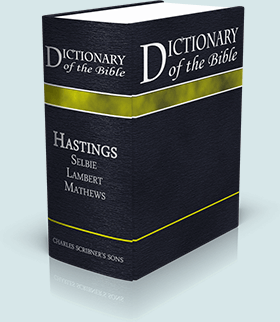

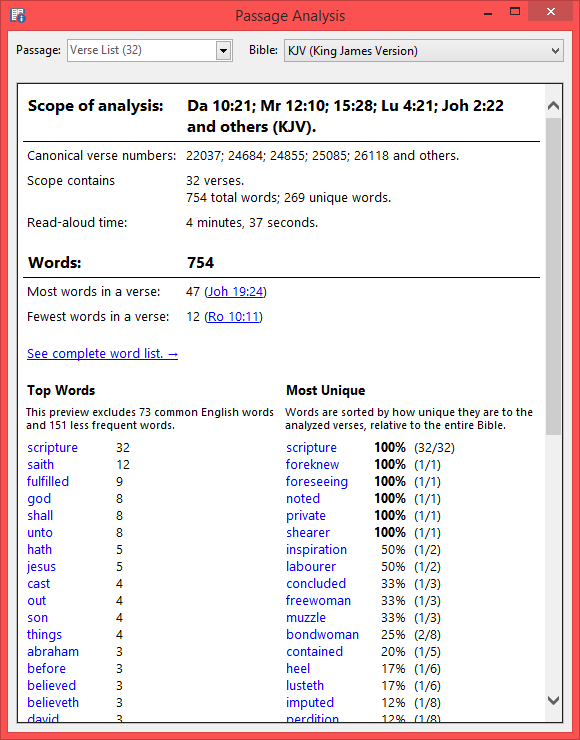
 Save 50% when you
Save 50% when you