SwordSearcher Bible Software Newsletter
Forward to a Friend | View Online | SwordSearcher Home Page | Subscription Settings
Video Quick-Tip:
Commentary Panel "Expand to Chapter"
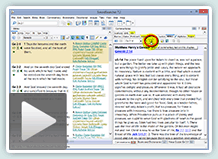 Sometimes you will want to be able to "read through" a chapter of commentary text continuously, whether it be one of the included commentaries or your own personal Bible notes.
Sometimes you will want to be able to "read through" a chapter of commentary text continuously, whether it be one of the included commentaries or your own personal Bible notes.
This video demonstrates using the "Expand to Chapter" feature of the Commentary Panel in SwordSearcher, which loads all of the commentary entries from a chapter at one time. Watch the video here. (1:09)
Tips for Multiple Monitors
I am often asked how SwordSearcher can be used with multiple monitors. The most common question is whether or not the individual panels can be moved to separate monitors.
Yes!
SwordSearcher's layout system is very powerful and highly configurable.
The secret is to enable layout customization on the View menu (or on the layout toolbar drop-down menu). Doing that will put your SwordSearcher layout into a true power-user mode, where you can move the panels around your screen, change where they are docked, and even put panels on different monitors. Then, you can use the save layout function to save your new layout to make it easy to go right back to it any time.
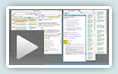
The Customizing the Layout Video demonstrates the details. Take a look!
If you are really adventurous, you may want to experiment with an advanced feature called "auto hide," which will slide panels off to the edge when you are not using them. It's disabled by default, and I only recommend this for advanced users. You can read how to use it in the help file here. Have fun!
Quick Tip: Fast Module Keyboard Shortcuts
Get to your favorite modules fast in SwordSearcher 8 by assigning them keyboard shortcuts. It's easy to do!
Go to File, Preferences and Settings, and click Module Shortcuts.
From here, all you need to do is click "New Shortcut" to select a module and create a keyboard shortcut for the module.
So, what can you do with module shortcuts?
- From the main window, you can type your shortcut to instantly make the module active and focused, regardless of what modules were visible.
- You can use the shortcut to select the module from any of the "drop-down module selectors" throughout SwordSearcher.
- Pretty much anywhere the module shortcut "makes sense" it can be used.
This is just one more way you can customize the SwordSearcher experience to make it faster to do what you want to get done.
The gift of better Bible study
 Save 50% when you order five SwordSearcher Deluxe Edition DVDs for donations to Bible teachers and missionaries.
Save 50% when you order five SwordSearcher Deluxe Edition DVDs for donations to Bible teachers and missionaries.
Quantity discounts are also available when ordering more than one copy for personal use. See the order page for details.
Tips
- If you're not sure what version of the Deluxe Library you have, go to the Help menu in SwordSearcher and select Check for Updates.
- If you don't see a tab for a library resource you are looking for, you can look for it by selecting File, Select Module. You can easily choose which library items have visible tabs by selecting Tabs, Select Which Tabs to Show.
- We've got lots of great videos showing various features in SwordSearcher. There are several how-to articles as well.
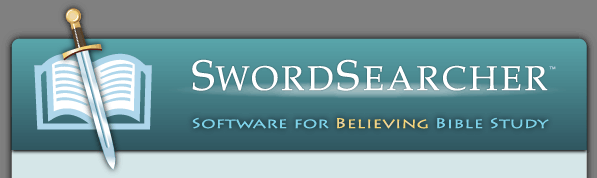

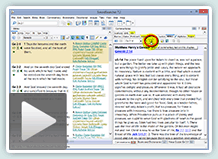
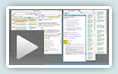
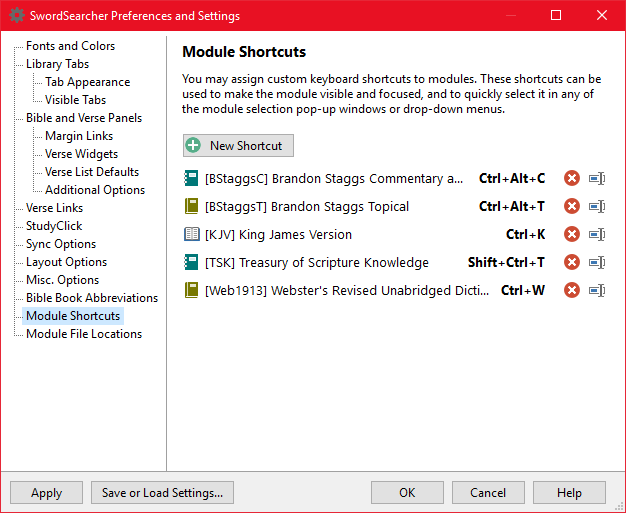
 Save 50% when you
Save 50% when you