SwordSearcher Bible Software Newsletter
Forward to a Friend | View Online | SwordSearcher Home Page | Subscription Settings
Study Library Spotlight: Expanded Treasury of Scripture Knowledge
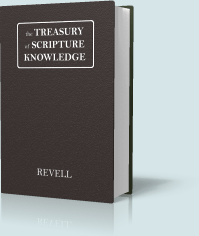
The Treasury of Scripture Knowledge is a tool for interpreting Scripture with Scripture. Each verse of the Bible is cross-referenced to several others to enable the reader to gain a true sense of each word and phrase as it is used in the Bible.
The TSK has been expanded in recent versions of SwordSearcher, greatly improving the usefulness of the original without adding or changing material from the original; but rather completing the cross-references so that they are all two-way.
For complete details on the "expanded" TSK, please see the full description under About the Expanded SwordSearcher Edition.
And here is a how-to on using the TSK in SwordSearcher.
Video Tutorial: The Bible Word Cloud Generator
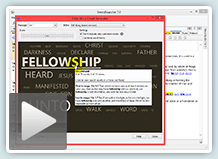 Here is a video tutorial on using the Bible Word Cloud Generator in SwordSearcher.
Here is a video tutorial on using the Bible Word Cloud Generator in SwordSearcher.
I call this a "scripture discovery" tool because it gives you a way to visually explore relationships between Bible words and verses that is unique and fun. It creates fascinating lists of words from a passage or search results that give a visual image of the relative emphasis on words in any given group of verses.
At about 4:20 in the video I demonstrate how a word cloud can be used after a Bible search to give you words that are frequently associated with your search terms elsewhere in Scripture.
Watch the video here. (5:17)
The gift of better Bible study
 Save 50% when you order five SwordSearcher Deluxe Edition DVDs for donations to Bible teachers and missionaries.
Save 50% when you order five SwordSearcher Deluxe Edition DVDs for donations to Bible teachers and missionaries.
Quantity discounts are also available when ordering more than one copy for personal use. See the order page for details.
Tips
- If you're not sure what version of the Deluxe Library you have, go to the Help menu in SwordSearcher and select Check for Updates.
- If you don't see a tab for a library resource you are looking for, you can look for it by selecting File, Select Module. You can easily choose which library items have visible tabs by selecting Tabs, Select Which Tabs to Show.
- We've got lots of great videos showing various features in SwordSearcher. There are several how-to articles as well.
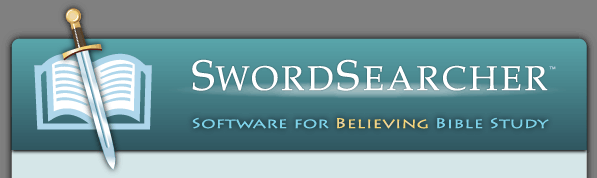
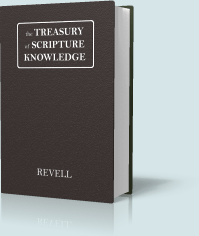

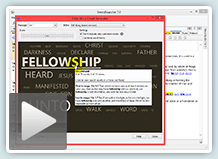
 Save 50% when you
Save 50% when you