SwordSearcher Newsletter
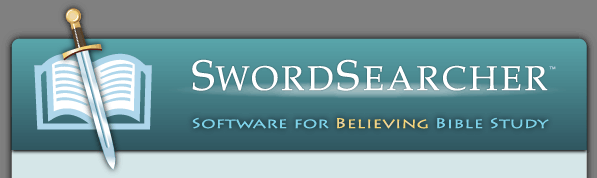
SwordSearcher Bible Software Newsletter
Forward to a Friend | View Online | SwordSearcher Home Page | Subscription Settings
New Video Quick-Tip:
Commentary Panel "Expand to Chapter"
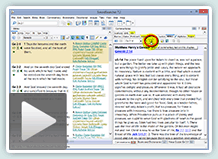 Sometimes you will want to be able to "read through" a chapter of commentary text continuously, whether it be one of the included commentaries or your own personal Bible notes. Sometimes you will want to be able to "read through" a chapter of commentary text continuously, whether it be one of the included commentaries or your own personal Bible notes.
This video demonstrates using the "Expand to Chapter" feature of the Commentary Panel in SwordSearcher, which loads all of the commentary entries from a chapter at one time. Watch the video here. (1:09)
This is an enhancement in the new version 7.2 release.
SwordSearcher 7.2
The new version 7.2 was released earlier this month! Current users of SwordSearcher can read about upgrading here.
This is the 20th anniversary edition of SwordSearcher!
You can read more about the history of SwordSearcher here.
Library Additions:
- Williams' Exhaustive Concordance of Bible Numbers
Teach Us To Number.
Every number mentioned in Scripture, from zero, through fractions, to infinity; all organized in a thorough concordance and easy to reference. By J. G. Williams, Copyright 2012.
- James Ussher's Annals of the World
A Bible-honoring history of the world, from the creation of man through 73 AD, organized by year.
- F. W. Grant's Bible Notes
Expository Notes from the Numerical Bible.
New feature highlights:
- Significant speed improvements throughout.
- New expanded chapter view in the Commentary panel.
- There's a lot more listed in the detailed revision history.
The gift of better Bible study
 Save 50% when you order five SwordSearcher Deluxe Edition DVDs for donations to Bible teachers and missionaries. Save 50% when you order five SwordSearcher Deluxe Edition DVDs for donations to Bible teachers and missionaries.
Quantity discounts are also available when ordering more than one copy for personal use. See the order page for details.
Tips
- If you're not sure what version of the Deluxe Library you have, go to the Help menu in SwordSearcher and select Check for Updates.
- If you don't see a tab for a library resource you are looking for, you can look for it by selecting File, Select Module. You can easily choose which library items have visible tabs by selecting Tabs, Select Which Tabs to Show.
- We've got lots of great videos showing various features in SwordSearcher. There are several how-to articles as well.
 |
©2015 StudyLamp Software LLC.
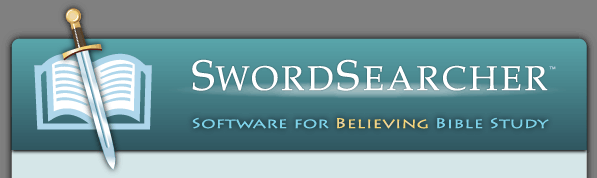

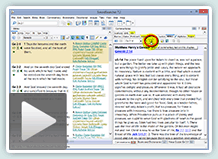
 Save 50% when you
Save 50% when you